With millions of items to search, it’s not always easy to find the archive records you want. Here are some hints.
Guides to records
Our expert staff have written guides to help you find the most useful records.
Check out our family history guides, convict portal and guides on a range of popular topics. They may take you to the specific information you want.
Start with the single search box
There is a search box on every page of our website. Entering a search term here is a good first step to discover things in our collections, especially if you don’t know whether the information you are looking for is published or unpublished. The search box will find material from our library catalogue, names index, and archival records.
The Tasmanian Archives tab narrows your search results to just archival records.
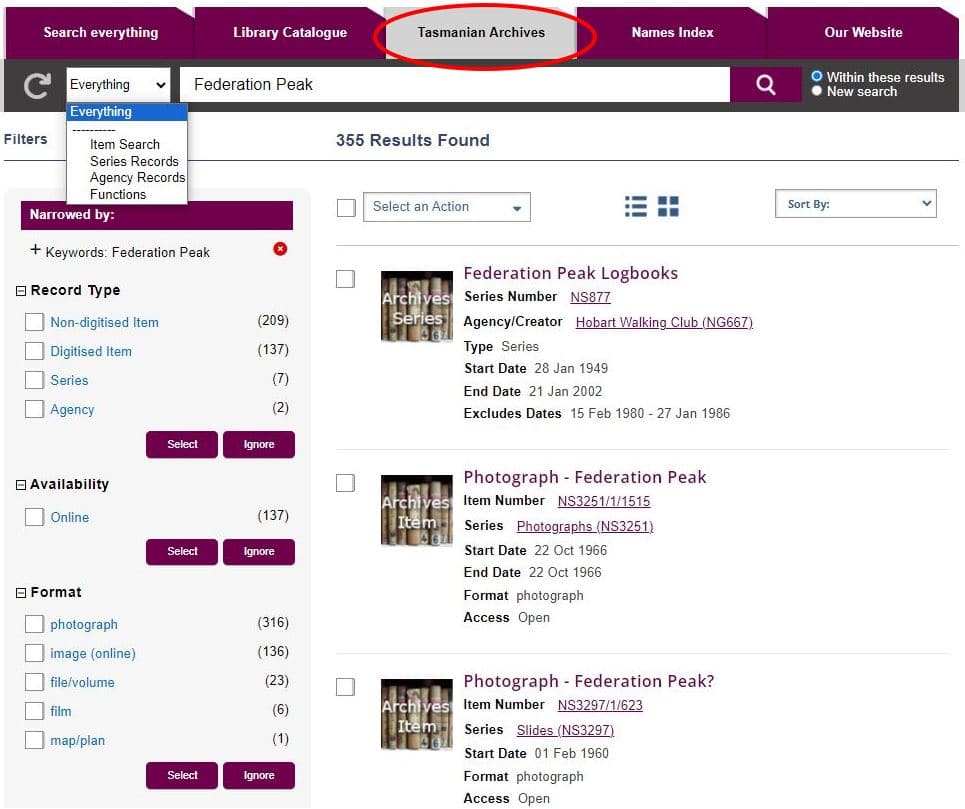
To do an item/ series, agency or function search, use either the drop-down menu under “Everything” in the search, or limit a search via the facets after the initial search. See more help on searching by:
Use the search facets to narrow results
Select or ignore search facets in the left hand menu.

Use the radio buttons next to the search bar to search within your results so far, or start a new search across all archives records.

The facets only show the top 5 results. Choose “view all” to see all available facets.
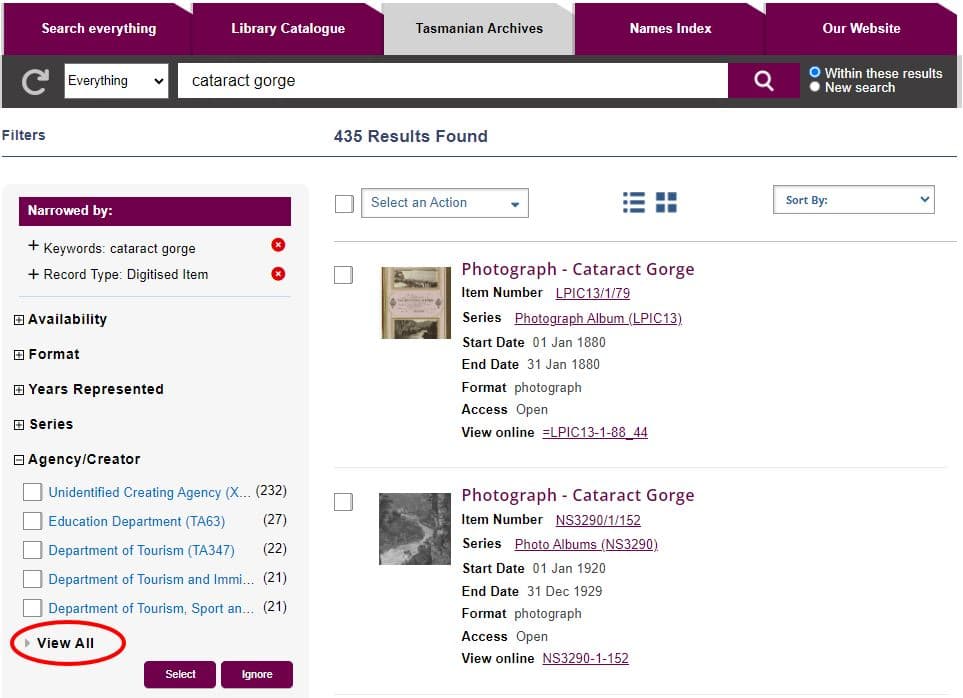
Know what our online archives searches do not include
Our Tasmanian archives search does not include published items nor the following types of items:
- Tasmanian parliamentary papers
- Directories and almanacs
- Tasmanian electoral rolls
- Tasmanian records held by other organisations. If we do have a copy of them, you should be able to find it through our general search.
- Newspapers and other published information
Search for published items using the “Search everything” tab
Get familiar with some archive terms and concepts
Searching archives is easier if you understand some archives terms.
Item search
An item is a document, record, film, photograph, map or letter for example. It’s the smallest entity we record. Each item is in a series.
You can search by item number or item description, and you can narrow results using start and end dates.
Here’s an example of a search for items about the Health Department, using just the keyword health:
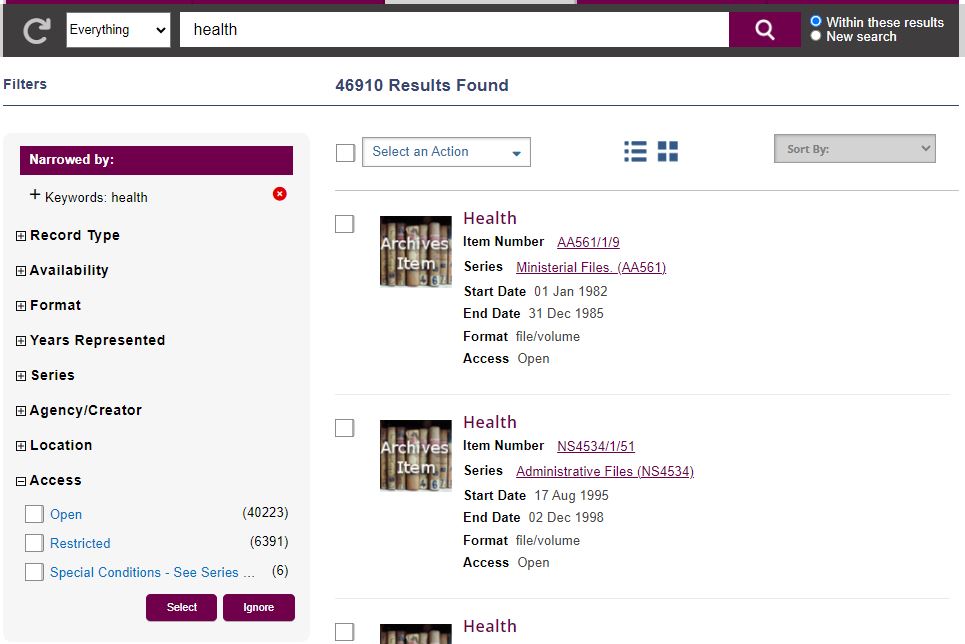
An item number will be in the form AA561/1/9. Sometimes the description of an item may not make sense out of context. For example, “minutes” makes only sense if we know the agency who created them.
As we have a huge number of items, your search results are likely to be huge, and you should try other search options first. We are working to ensure all items have a description but some currently have none.
Accessing items and series
To see more details about an item, select the linked item description at the top of the item listing.
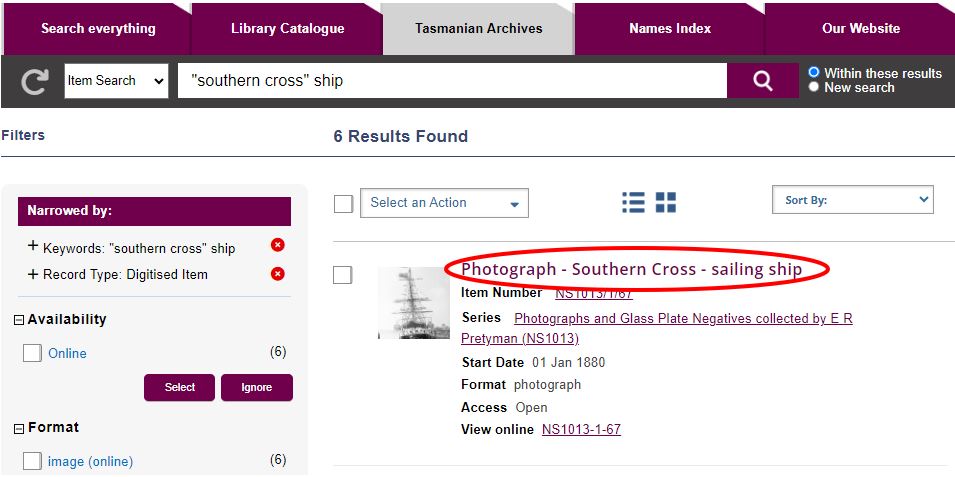
If an item is digitsed, there is a link to view it online.
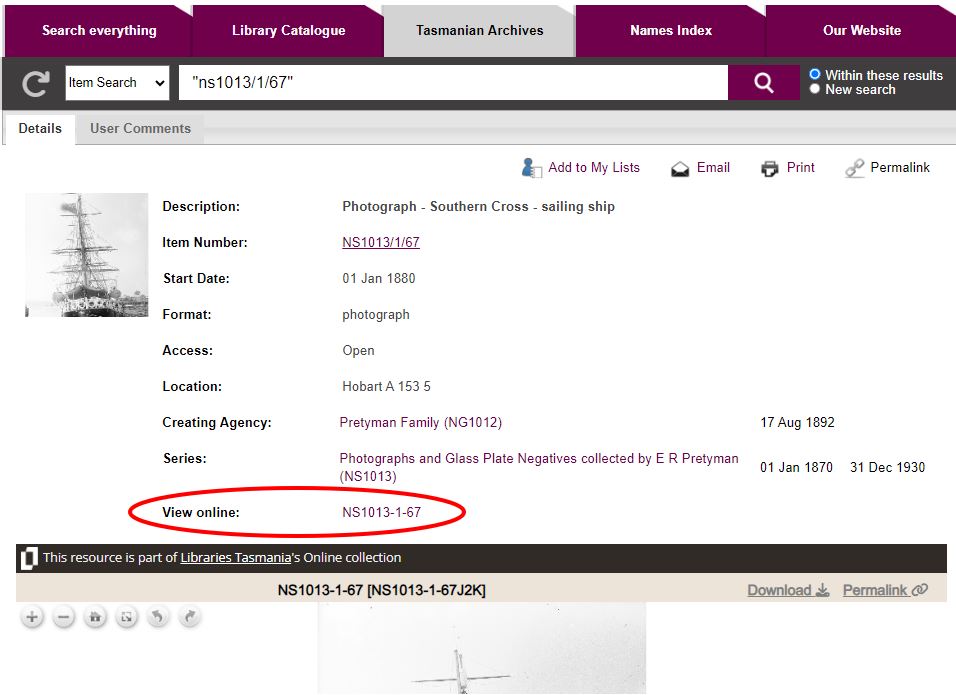
To request an item, where there is no digitised or microfilmed copy, follow the link “Order to use in person at History Room, 91 Murray St, Hobart”.
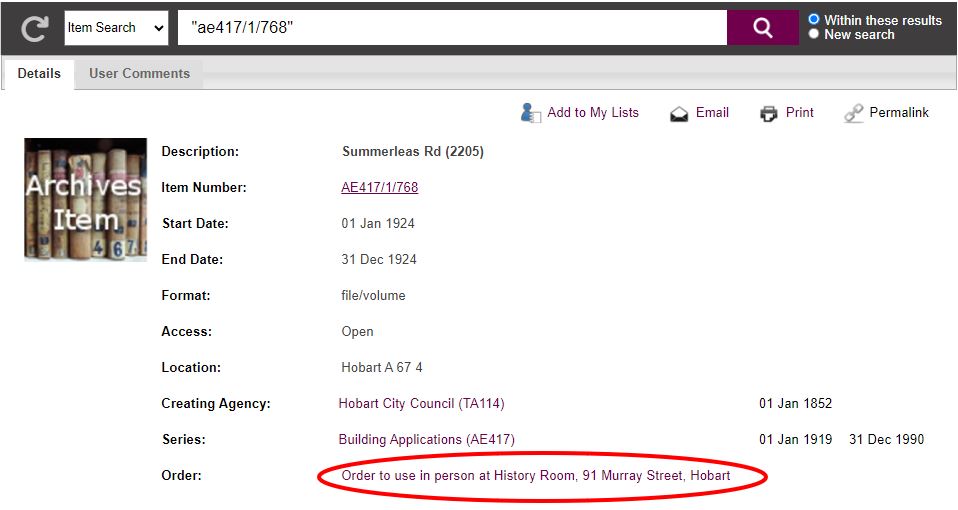
If an item can be viewed on a microfilm, they will have a copy number beginning with “Z”. You can access these copies in the State Library of Tasmania and Tasmanian Archives Reading Room. These items will note a copy number but not give the option to order an item.
Access restrictions
You cannot access some records due to personal privacy or other reasons. Access to some records have restricted access for 25 years or more after the date they were created. Each item record shows if there are access restrictions, and the nature of those restrictions.
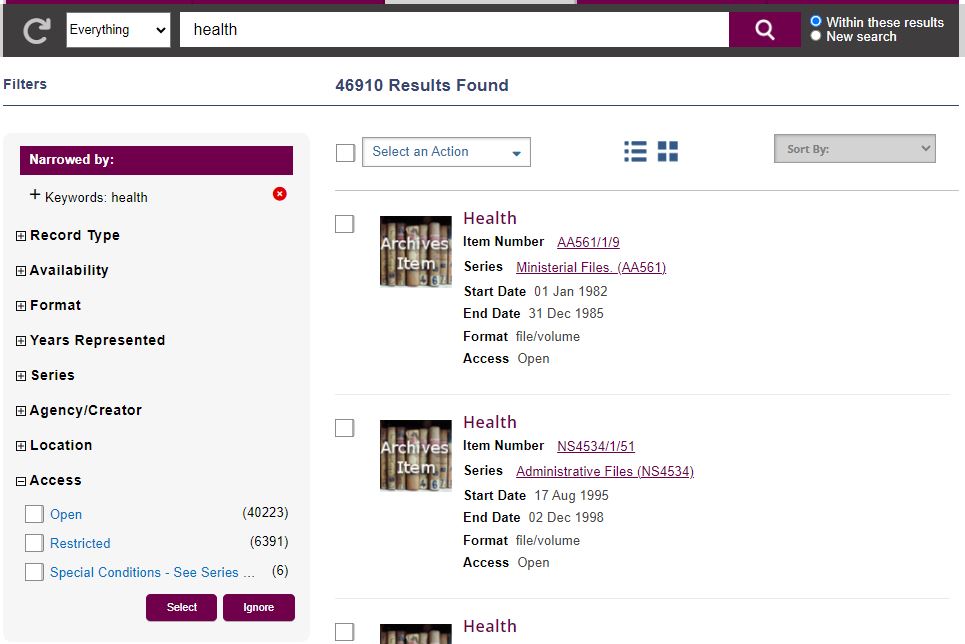
To search only open items, select the “Open” search facet.
Please see information about accessing personal records if you are seeking access to records about yourself.
Use of archive items
Most archival items can be used for personal use or study. To check if there are special use requirements, look at the series details.
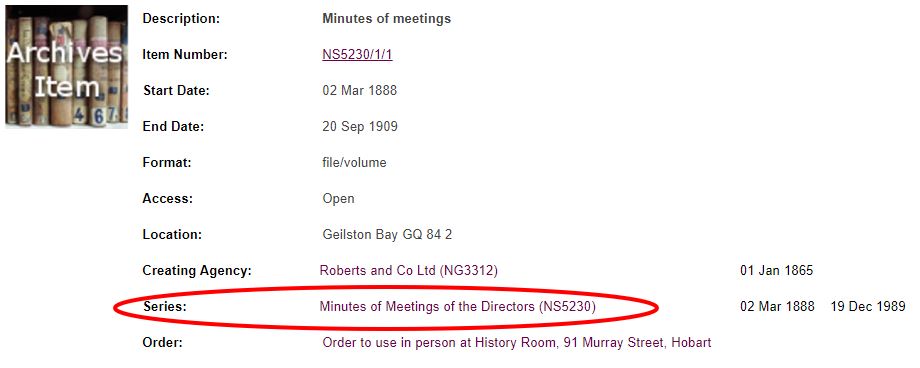
The series notes can also provide more information relevant to the item you are interested in.
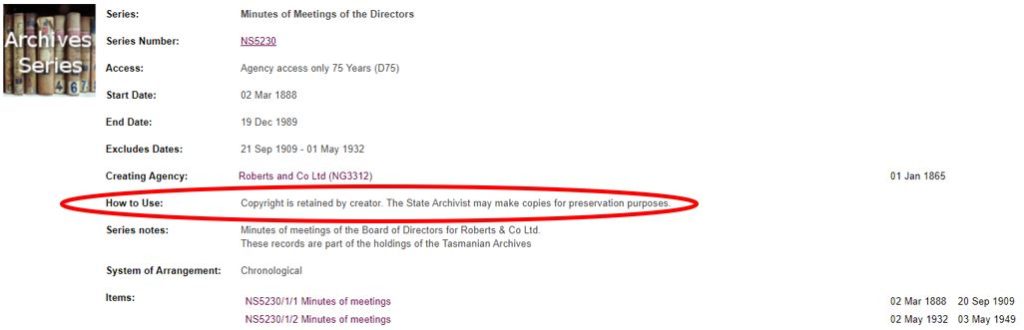
Series search
A series is one or more items linked together. Think of a series as a folder of like documents.
We give each series a unique number to help us identify them. A series number will generally be in the form AF710. You can search by the series number, the series description, and you can narrow the search using start and end date ranges.

Searching for a precise term
Use quotation marks if searching for exact wording.
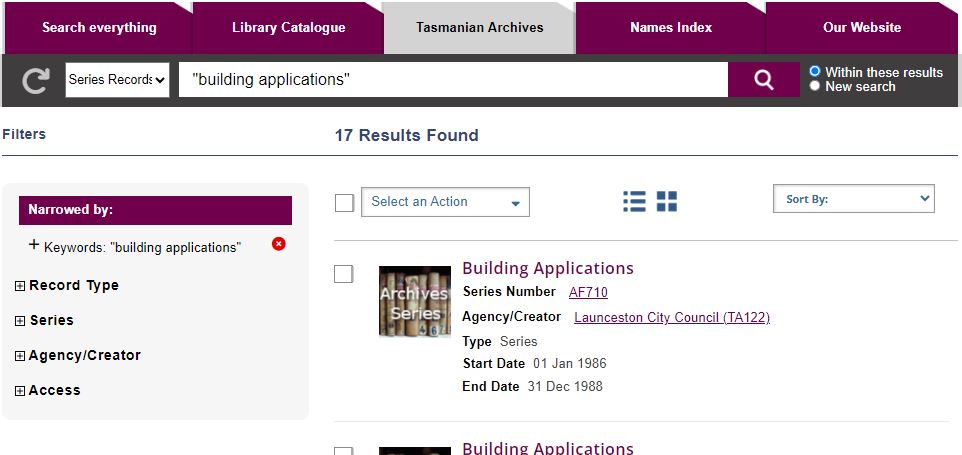
Sorting search results
Search results are listed by relevance, but there is the option to sort by year, alphabetical order or record number if there are 1000 or less search results.
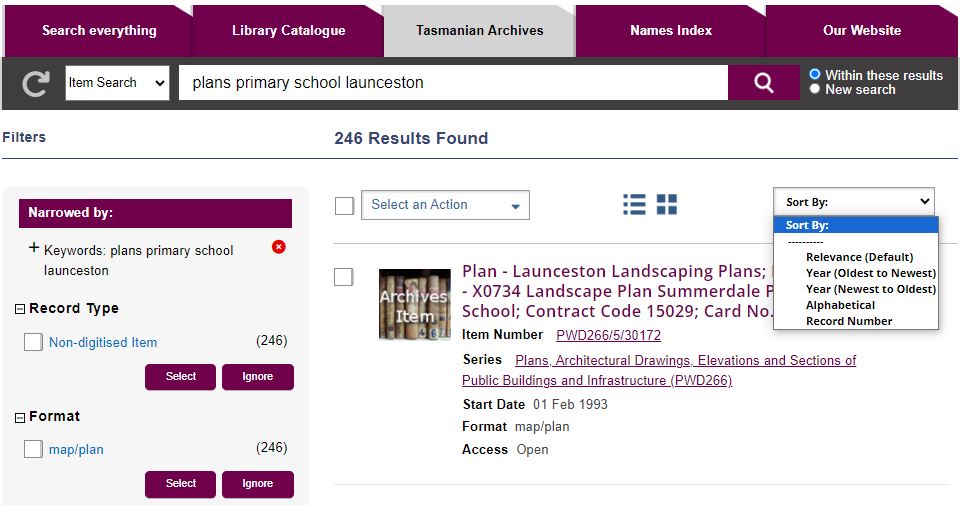
Agency search
The record creator is called the Agency. It is usually a government department, administrative unit, private organisation or individual. We give each agency a unique number to identify it.
- Government agencies begin with “TA”
- Non-government agencies begin with “NG”
An agency can create one or many series of records, or be responsible for records created by previous agencies.

To browse agencies, do a blank search by choosing the search icon without entering a search term.
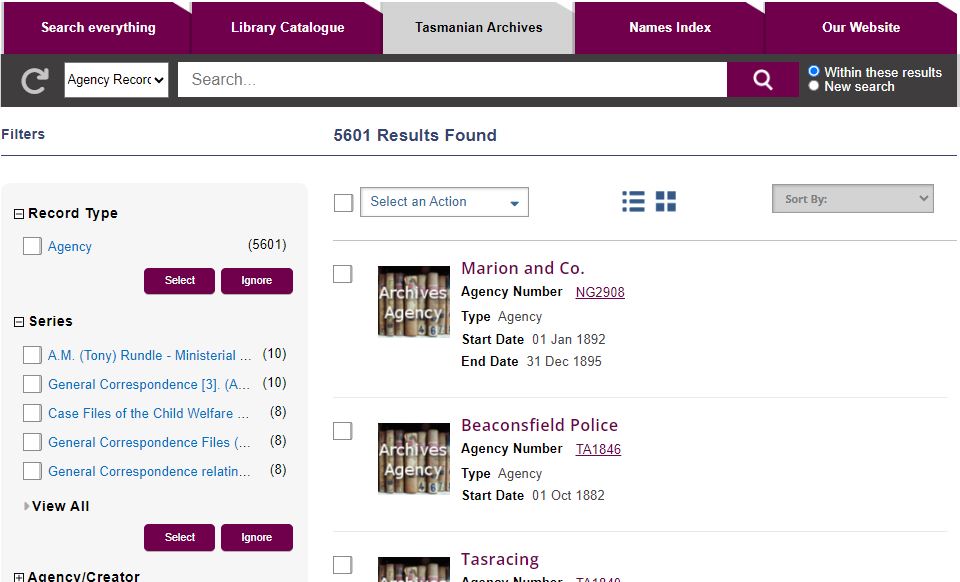
Search Functions
A function is the major responsibilities or activities of an agency. For example, healthcare is a function of the Department of Health and Human Services.
Search by function to identify agencies relevant to a particular area of activity. If you do a function search with nothing in the search field, you can browse through all of the functions.
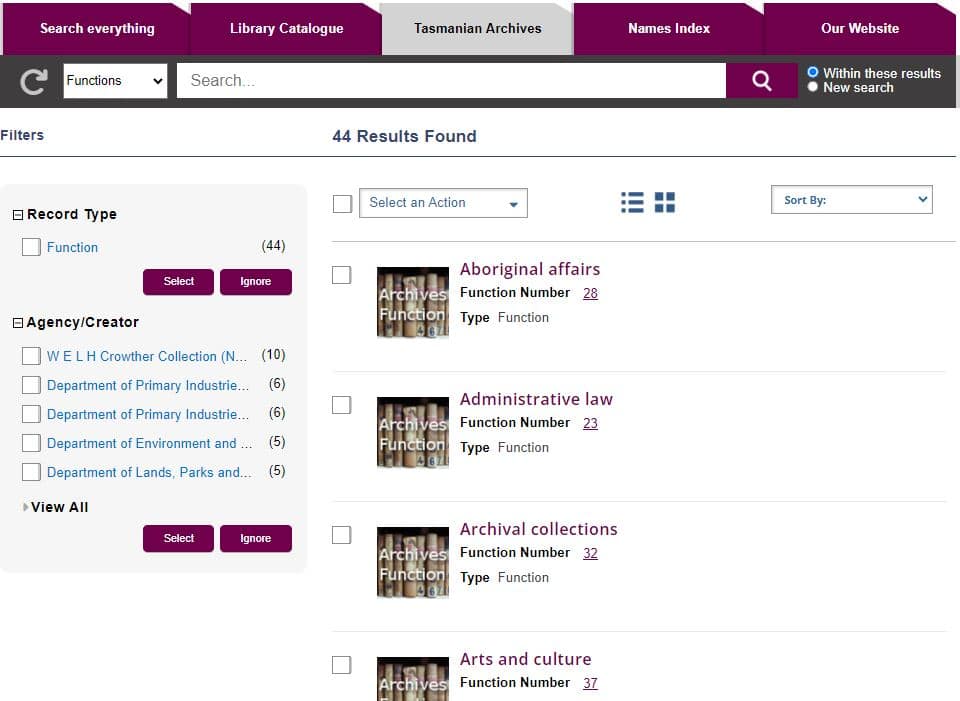
And, not, or
Boolean operators such as “and”, “or” and “not” are now achieved in different ways. If you enter multiple search words, it is assumed you are looking for items with all those search terms. That is, do not add “AND” in the search box when searching for “building” AND “applications”, for example. If you put the word “and”, it will search for the word “and”.
In most cases the “NOT” boolean operator is replaced by the use of the search facets.
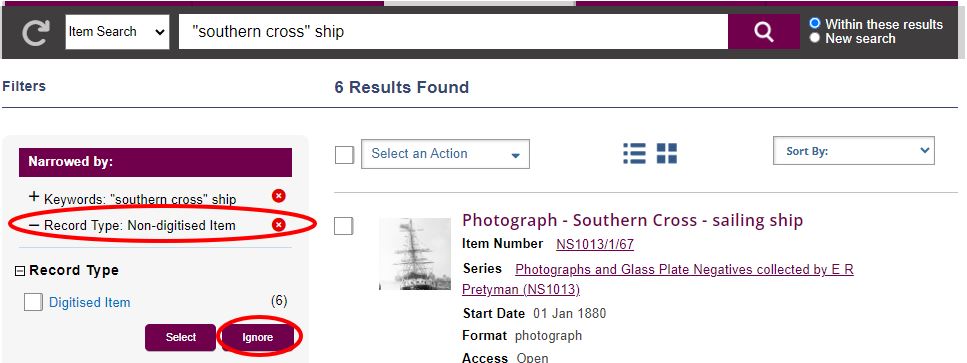
If there is no suitable facet, use a minus sign in front of the term you wish to exclude.
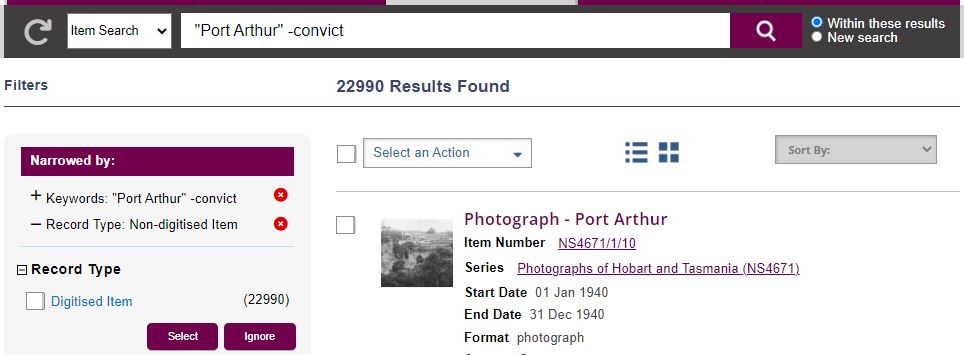
If you are searching for multiple terms, for example, “convict” or “prisoner”, do multiple searches. You can use facets to for example, search or series or items.
Add your search results to your saved lists.
Saving or emailing your search results
You can save your searches for later reference or email them to yourself.
Select the items you wish to refer to later by ticking the item box, then “Select an Action”
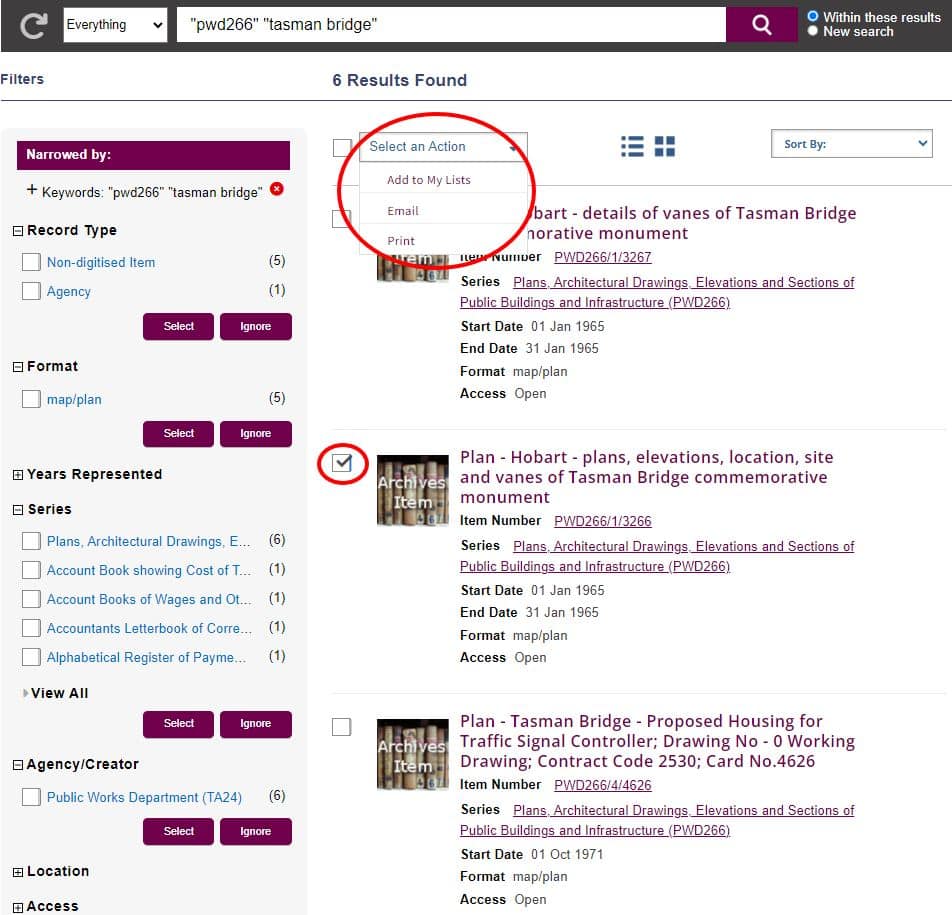
Setting up your lists
If you are not logged in using your library membership, your lists will only be kept during the session. To keep them after the session:
1. Login to your library account
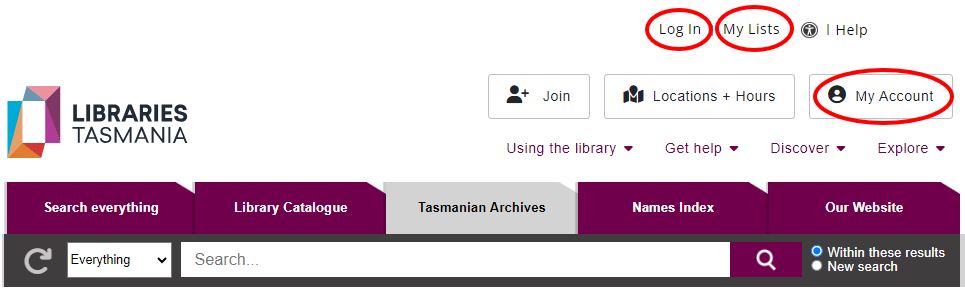
2. Create a list

3. Do your search and select the items you want
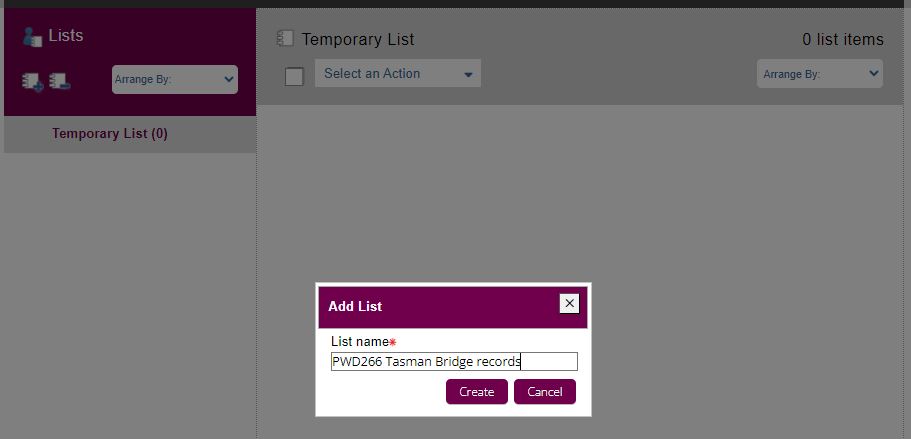
Use the drop down menu to save to your lists, or email the search results to yourself.
Your lists will stay active and available for as long as your library membership is active, that is 3 years after your last activity.